What is Microsoft Word?
INTRODUCTION
Microsoft WORD is a of MS office package. This is developed and sold Microsoft Corporation. Microsoft Word is Word is word processing software which provides facilities for quickly & easily create, edit, format, print and store documents using a computer . It also allows user to view & edit the entire document on screen before printing. Word Perfect, Page Maker, Wordpro are some other word processing software ‘s available in the market.
It is an application software which is meant for a document in different formats, style, size, patterns etc in a very easy way. The default file name for MS Word document is .doc
ADVANTAGES OF MICROSOFT WORD
- Read and revise a document on screen effect
- Change the formatting to get the desired visual effect
- Increase productivity by automating (Auto Correct)
- More efficient proof reading (Spelling & Grammar Check)
- Save a document and work on it later
- Mail merge (Send one letter to the number of addresses at a time)
- Managing tabular types data
STARTING MICROSOFT WORD
Choose the Microsoft Word icon in the Programs menu of the Start menu or by double clicking similar to this one.
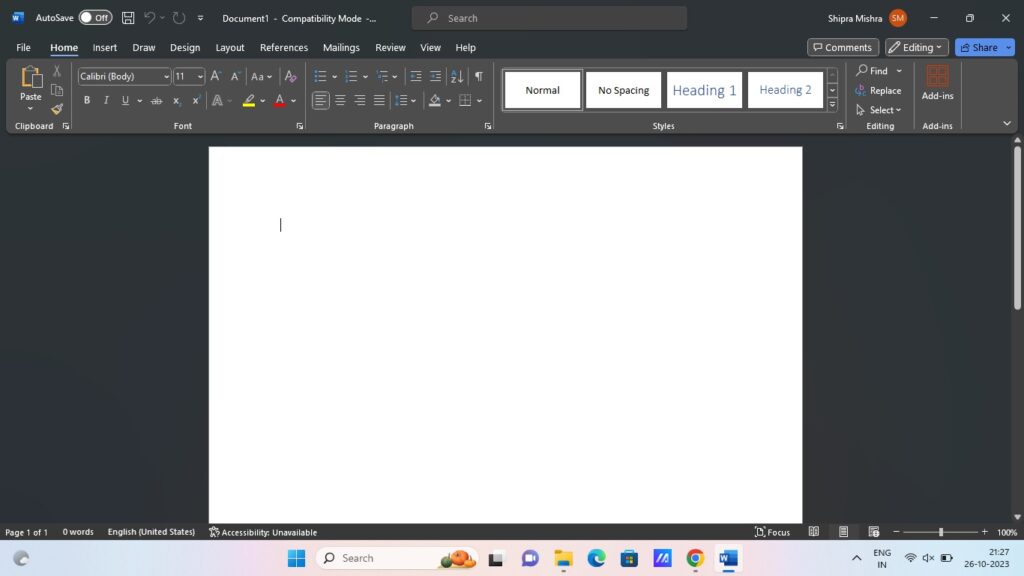
The opening screen consists of Title Bar, Menu Bar, Standard Toolbar, Formatting Toolbar, Horizontal / Vertical Rulers, Horizontal / Vertical Scroll bars, Status Bar, Working Area & Task Pane.
CREATING NEW DOCUMENT / OPENING AN EXISTING DOCUMENT
In the first 2/3 of the screen, you see a new document. In the “New Document” pane, the last 1/3 of the screen, you will see most recently saved documents, options to create a new document, and the New from Template options.
When you click on any of your most recently saved documents, Microsoft Word will open them. If you click on one of the options under “New” , such as “Blank Document”, Word will create a blank document for you. Under Templates, you will be presented with the templates if you choose “General Templates”, you will be presented with the templates and create new documents with them.

Alternative choose NEW option from FILE menu to create a new document or choose OPEN options from FILE menu to open an existing document.
MENU OPTIONS
All the commands you use to create, edit, save, and print a document are found in Microsoft Word’s menu bar, located at the top of the windows.
Each menu groups together related commands, something using submenus to further group commands.
- File menu – Create, open, save, print, and close documents.
- Edit menu – Perform editing functions on your document, including copying, cutting, and pasting text and objects, moving to various points in the document and undoing and redoing actions.
- View menu – Change the document’s display size and style.
- Insert menu – Insert objects into your documents, including graphics, page numbers and other fields, symbols, AutoText, and hyperlinks.
- Format menu – Apply formatting to the text and objects in your documents.
- Tools menu – Use Word’s tools, such as the spell and grammar checker, macro recorder, and track changes, and format tables.
- Table menu – Insert and format tables.
- Window menu – Work with multiple open document windows.
- Help menu – Access Microsoft Word’s online help.
MOVING AROUND IN A DOCUMENT
Move up a line Up arrow key or click on up arrow on scroll bar
Move down a line Down arrow key or click on down arrow on scroll bar.
Move up a page Page Up key or click on ribbon on vertical scroll bar
Move down a page Page down key or click on ribbon on vertical scroll bar
Start of document Ctrl + Home key or drag the box on scroll bar to the bottom
End of document Ctrl + End key or drag the box on scroll bar to the bottom
Start of Line Home key or click at start of line
End of line End key or click at end of line
One word left Ctrl + left arrow key
One word right Ctrl + right arrow key
SELECTING TEXT
Paint text Click the mouse at start of text and drag to the end of text
Word Double click on the word
Line / Para Triple click on the line / paragraph
Sentence Ctrl + Click on the sentence
Entire document Ctrl + Click the mouse in selection area (left of the page)
Graphics / objects Click anywhere within the object
MOVE AND COPY TEXT
To copy text from one place in your document to another place, Select the text you want to copy open the Edit menu and select Copy. Position the insertion point in the location where you want to copy the text, Open the Edit menu and select Paste. This creates a copy of the text in the new location , leaving the original text in place.
Instead of using the Edit menu, you can use the Copy and Paste buttons on the Standard toolbar, or press Ctrl + C on your keyboard to copy and Ctrl + V to paste.
To move text to a new location, you use the Cut command instead of Copy command.
Select the text you want to move, open the Edit menu and select Cut. Position the insertion point in the location where you want to move the text, Open the Edit menu and select Paste.
You can also click the cut button on the Standard toolbar, or press Ctrl + X on your keyboard.
The UNDO & REDO commands as the names suggest can undo any action and subsequently redo an undone action. The UNDO & REDO commands are available in EDIT menu. Word allows to undo multiple operations as well as, redo multiple operations.

Share your favorite blog post in the comments below!